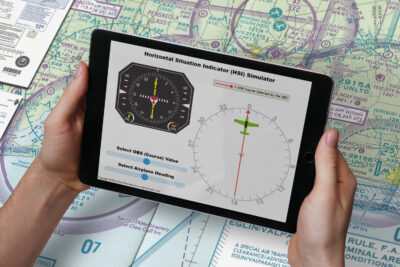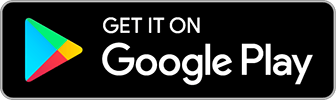This $10 App is the Perfect Low-budget Head Tracking for Flight Simulator
6 July 2021 | Updated on February 05, 2024
While scrolling through Facebook a few days ago, I came across a cool video ad titled “Low-budget VR-style head tracking for sim games with just your smartphone – no headset!“, and the following text:
“SmoothTrack provides you with 6 degrees-of-freedom head tracking. No headset or extra equipment of any kind is required! Simply set up your device so that it can see your face. Using the on-screen controls, you can shift your perspective in-game.”
As a private pilot, flight simulator fan, and technology enthusiast, it piqued my interest.
I have checked out head tracking systems for flight simulator a few times in the past, as I feel this would greatly enhance the experience of flying virtually. However, the only viable option I could find was the $200 TrackIr 5, which was a little steep for me price-wise, as I would probably use it just a few times to try it out.
So, this Facebook ad was telling me there is an alternative that doesn’t require adding an extra camera on my desk and wearing the strange-looking “headset” in front of it?
To be honest, I was a little skeptical, but for less than $10 it was certainly worth checking out.


After downloading the app from the App Store (there is also an Android version, you can find the links below the article), I precisely followed the installation instructions on John (the app developer)’s website Smoothtrack.app. Besides the smartphone app, you will also need the free OpenTrack software, which connects to the app over WIFI and communicates your head movements to the game.
After launching the app on my phone and putting my phone in front of me (with the front camera turned on), all that was left was tweaking a few FS (Flight Simulator) specific settings in OpenTrack. If after setting everything up and following each step it doesn’t seem to work on Flight simulator, make sure to select the right output and FS version (click on the little hammer icon) in the OpenTrack settings (for me it was output Microsoft FSX SimConnect and version SP2 — Acceleration).
After changing these settings, I excitedly fired up FSX and – to be honest, a little to my surprise – it worked perfectly out of the box! I was literally blown away by how well this works.
It’s amazing to see how fast the response is when you move your head in any of the 6 axes. Looking around in the cockpit and the windows is incredibly easy, and it really enhances the overall flight sim experience. I haven’t upgraded to the latest version of MSFS 2020 yet (as my PC doesn’t exactly have the perfect gaming specs for it..), so I am still using FSX. It should work perfectly on both versions, as well as FS2002 and FS2004!
The video below explains step by step how to set up the app and software. These steps are also explained on the app’s website.
Full disclosure: I receive zero financial compensation for promoting this app. I was just so impressed with it and how fluently it works with Flight Simulator that I wanted to help John out and help spread the word here.
For more detailed information about SmoothTrack and detailed installation instructions, you can check out John’s website Smoothtrack.app.
You can download the app for IOS and Android below: